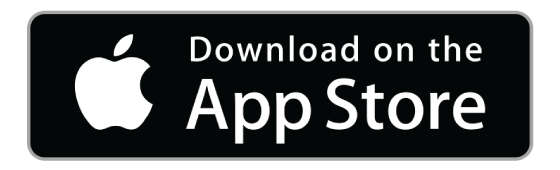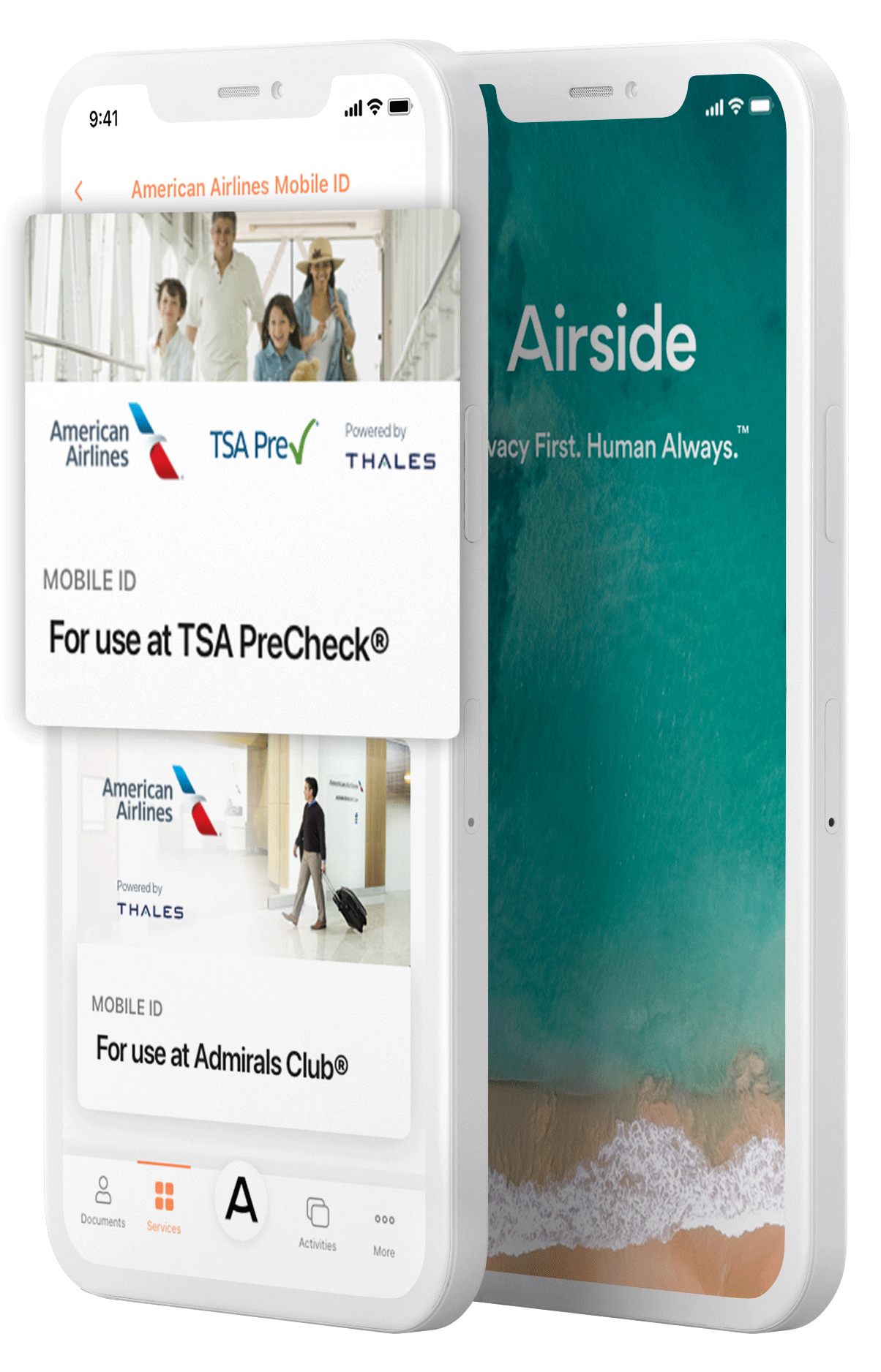Support
Airside App
What is the Airside App?
The Airside App is a convenient and private solution to prove and manage your digital identity. The application can be used to easily verify your identity, then store and share your digital identity, which may be comprised of your passport, driver’s license, military ID, COVID-19 Vaccination Record Card (on iOS), and more. By using the Airside App, you save time while maintaining control of your data.
How do I use the Airside App?
- Download the Airside Digital Identity App for free from the Apple App Store on an iPhone with iOS 15.0 or later or the Google Play Store on Android devices with OS version 8.0 or later (API level 26). Android devices must also have NFC capability.
- Open the app and create an account using your email address. Check your email inbox for an account code to confirm your email address. Your account will be encrypted using TouchID, FaceID, or your device PIN.
- Select the Documents tab to take your selfie, then add and verify your passport and/or driver's license.
- Select the Services tab and determine how you’d like to use your digital ID. Services available: Alaska Airlines Mobile Verify for passport verification before an international trip; Your Digital ID for in-person verification; notabot by IDPartner, which verifies your identity for LinkedIn and Twitter; and the Health Pass Service for your COVID-19 Vaccination Record (iOS only).
Select the Activities tab to track how your information is shared and revoke access anytime.
How much does the Airside App cost?
The Airside App is free. You can download it from the Apple App Store onto a mobile device with iOS ≥14.0 or the Google Play Store onto a mobile device with Android 8.0 (API level 26) or later.
Do I have to be connected to Wi-Fi or a cellular network to use the app?
Yes. Turn on your Wi-Fi or data and make sure the Date & Time Settings for your device are set for your current, local time zone.
What kinds of documents can I add to the app?
You can add a verified passport issued from any country as long as the passport has not expired and has an electronic NFC chip, as identified by an e-Passport gold square symbol on the front cover, located under the country of origin.
You can also add a verified driver’s license. Please note that the following states do not participate in this type of digital verification — AK, CA, LA, MN, NH, NY, OK, PA, SC, UT. Driver’s licenses from these states will fail to be verified and enrolled in the app. In this case, we suggest you add your passport.
The Airside app now features helpful notifications about your passport or driver’s license at three times: (1) when it is within nine months of the expiration date, (2) when it is within one month of the expiration date, and (3) on the day it has expired.
Other documents that may be added to the app include selfies and, for iOS devices, images of COVID-19 vaccination record cards.
Why do I need to take a selfie?
Your selfie is required as part of the verification measures performed on your ID.
How do I add a passport?
The app will prompt you to take a selfie, scan your passport’s machine-readable zone (MRZ) code with your phone’s camera, and then read the embedded chip using your phone’s NFC (Near Field Communication) technology.
- Make sure your passport has not expired and confirm that it is an e-Passport with a readable electronic NFC chip. E-Passports are identified by a gold square symbol on the front cover, located under the country of origin. Note that chips can be damaged, making them unreadable by a device.
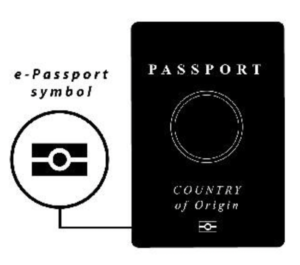
- Check your mobile device Settings to allow the app access to the camera and NFC chip reader.
- Find a stable, well-lit environment to avoid distortion or glare on the passport. Remove any external covers or holders from your passport.
- Open the app, tap the Documents tab from the bottom navigation bar, and select Passport. Follow the prompts to take a selfie.
- Open your passport to the photo page and tap Scan Passport. Align the MRZ code at the bottom of the page with the blue bar on your phone to automatically capture the code.
- Place your phone flat against the open passport, tap Read Chip, and move it slowly until you see three progress dots, then stop and wait for the read to complete. Because passport chip and phone antenna locations vary, you may need to rotate your phone 90 degrees and/or try the passport’s center fold or back cover for a successful read. When complete, tap Next.
- Review the information on the consent form and tap I Consent to verify your passport. Once complete, your passport information can be found under the Documents tab.
How do I add a driver’s license?
Note: The Airside App only verifies U.S. driver’s licenses against data from the issuing agency. The following states do not participate in this type of digital verification — AK, CA, LA, MN, NH, NY, OK, PA, SC, UT. Driver’s licenses from these states will fail to be verified and enrolled in the app. In this case, we suggest you add your passport.
How to add a driver’s license:
- Find a stable, well-lit environment to avoid distortion or glare on the driver’s license.
- Select the Documents tab from the bottom navigation bar, then select Driver's License.
- Place your driver’s license on a flat surface and avoid glare.
- Take a photo of the front, then the back.
- Review the information on the consent form and tap I Consent.
- Once your document is verified, tap Continue. Your driver's license is now enrolled on the app.
Why didn’t the app verify my driver’s license?
Depending on which biographic and biometric attributes were collected and are contained in the driver’s license issued by the state, it may not be possible to digitally validate and verify its credentials.
Additionally, if you are trying to enroll your driver’s license issued by one of the following states, it will not work: AK, CA, LA, MN, NH, NY, OK, PA, SC, UT. In this case, we suggest you add your passport.
How can I manage my IDs and selfie?
- iOS: Tap Take New Selfie then Take a selfie, and your camera will open to allow you to retake your selfie.
- Android: Tap Delete Selfie, then Delete, then tap the camera icon to retake your selfie.
What if I deleted my IDs?
No worries. You can enroll your ID again. Please know that any consents linked to a deleted ID are automatically revoked and will no longer be active. To use the services on the app, you will need to add your IDs again.
Does the app replace my physical IDs?
No, the Airside Digital Identity App is not a replacement for your physical IDs. The digital version of your passport and driver's license on the app is a convenient and secure companion to your physical document, which can be used to unlock many services requiring ID verification.
What is the document scanner?
The document scanner helps save time and reduce error when adding an ID on the app. Instead of manually entering the information from the ID, the scanner quickly and accurately captures the information needed for verification and automatically fills in the data fields. Use the document scanner in a stable, well-lit environment and avoid reflection.
How is my passport verified?
What notifications does the app send, and how can I manage them?
You will receive an in-app notification about your enrolled passport or driver’s license at three different times: (1) when your document is within nine months of the expiration date, (2) when your document is within one month of the expiration date, and (3) on the day it has expired.
Specifically, U.S. passport holders can quickly redirect from the Airside app to the RushMyPassport website to renew their passports by completing the administrative work digitally without an in-person visit to a passport office or enrollment center.
Can I access my Airside App from separate mobile devices?
Can I use the app for multiple people?
No. At this time, IDs can only be enrolled on the app for one person.
Do I need to be a U.S. citizen to use the app?
Is there an age restriction for using the app?
How do I change my PIN?
What is a share consent?
How exactly is my personal information shared?
Specifically, the consent process allows you to review the following conditions before, during and after the time your information is shared:
- What kinds of identified personal information is shared for the selected service;
- Which organization may access personal info and for what purpose;
- How long your personal info is shared and when it will expire;
- How your personal info is encrypted in storage and throughout transactions; and
- How you may revoke your consent to share.
What happens to my information after the share consent has expired?
Can I renew an expired share consent?
How does Airside work with RushMyPassport?
Airside and Expedited Travel have partnered to create a combined service offering of the Airside Digital Identity App and RushMyPassport online passport renewal application.
Users of the Airside app will receive an in-app notification about their passport at three times: (1) when their passport is within nine months of the expiration date, (2) when their passport is within one month of the expiration date, and (3) on the day it has expired. Specifically, U.S. passport holders will be given the opportunity to quickly redirect from the Airside app to the RushMyPassport website to renew their passport by completing the administrative work digitally, without an in-person visit to a passport office or enrollment center.
How does Airside work with NotABot?
Airside partnered with IDPartner’s NotABot service to show you’re not a bot on LinkedIn and X (Twitter).
To use NotABot, login to your LinkedIn or X account, select Airside as your identity provider, select your verified ID on the Airside app, and give consent to IDPartner to share that your identity has been verified. Airside, IDPartner, and your social media platform cannot see any details of your verified ID at any time during this process.
How is the app secure?
Will you tell me more about my data privacy and security?
Absolutely. There has never been a time when the integrity and privacy of digital identity were more important. We believe your control of your personal information is a fundamental right and you can do so easily using our services. We promise the highest levels of security to keep your information safe and commit to only using your information for the purpose(s) to which you have agreed in the consent process.
Specifically, the Airside App uses your Touch ID, Face ID, or device PIN, which are stored on your device keychain. That means you don't need to remember an app-specific PIN or password and that you are the key to unlocking your personal information. After you give consent to share your personal information, it is transported via end-to-end encryption protocols.
We welcome you to read through Airside's Privacy Policy at airsidemobile.com/privacy-policy.
Who developed the Airside App?
Founded in 2009 and headquartered in the Washington D.C. area, Airside committed from the start that data privacy is a human right. We build secure and convenient digital identity technology in a way that protects personal information and meets privacy regulations around the world.
Our unique architecture led to a partnership with U.S. Customs and Border Protection (CBP) and Airports Council International-North America (ACI-NA), and the launch of the Mobile Passport App in 2014. Airside’s Mobile Passport was trusted by over 10 million people at over 30 U.S. airports and cruise ports as a secure, touchless solution for travelers to save time and gain peace-of-mind during the customs inspection process.
Airside’s larger privacy network is the first of its kind and keeps privacy-by-design and leading-edge security as its guiding principles for use by individuals and businesses alike. Individuals are empowered by controlling their personal information with transparent consent protocols on their encrypted device, and businesses protect against fraud and ensure a duty-of-care by managing only the information necessary for a variety of experiences. Strong encryption technology using innovative, decentralized architecture keeps information safe, eliminating any source verification database that can be accessed or used by Airside.
Who can I contact for support with the app?
American Airlines Mobile ID Services
News about the American Airlines Mobile ID service in the Airside Digital Identity App
Airside is proud to have provided thousands of American Airlines customers with a privacy-first, user-controlled, biometric Mobile ID experience at multiple airport touchpoints since 2020. Over the past few years, Airside has helped thousands of American Airlines customers enjoy a faster, stress-free airport experience.
American has ended the mobile ID trial program. Airside remains a good partner with American Airlines as they continue to build a customer experience that helps customers travel safely and easily.
If you created a Mobile ID with American Airlines on the Airside app, your digital ID is eligible for other services. For instance, try Alaska Airlines Mobile Verify for passport verification before an international trip, Your Digital ID for in-person verification, and IDPartner’s NotABot, which verifies your identity for LinkedIn and X.
We will continue adding new services, functionalities, and features to the Airside app while maintaining our user-controlled, consent-based approach. We’re committed to ensuring you share your digital ID only on your terms. Airside cannot- and will never attempt to access or sell information collected and transmitted on this app.
Alaska Airlines Mobile Verify Services
What is the Alaska Airlines Mobile Verify service?
The Alaska Airlines Mobile Verify Service makes it easy for U.S. and Canadian passport holders to share their verified passports with Alaska prior to an international trip, then skip the check-in line at the airport.
The Mobile Verify service in the Airside app is one part of Alaska’s initiative to transform the airport experience by helping you get through the lobby in five minutes or less.
Who can use the Alaska Airlines Mobile Verify service?
Guests flying on international flights with Alaska Airlines using U.S. or Canadian passports, aged 13+.
Is my data safe and secure?
The authenticity of your identity data will be verified and protected by robust encryption and security technology in the Airside app. Your information will be encrypted at rest on your device and during transit to Alaska. Airside does not use a central database and cannot access, does not own, and will not sell information. Your data are only located on your encrypted device and are only shared with Alaska Airlines when you give consent.
Is there any cost to use the Alaska Airlines Mobile Verify service?
No. The Airside Digital Identity App can be downloaded for free on iOS and Android smartphones. There is no fee to use the Mobile Verify service.
Where can I use the Alaska Airlines Mobile Verify service?
See where Alaska Airlines flies internationally here.
When should I use the Alaska Airlines Mobile Verify service?
We suggest you prepare for your booked international flight today from the comfort of your home. Download the Airside app and verify your U.S. or Canadian passport, then share it with Alaska Airlines before you travel.
You only need to enroll your passport once on the Airside app; then, you can reshare it each time.
What documents can I use for the Alaska Airlines Mobile Verify service?
At this time, U.S. or Canadian e-passports (passports with chips). Note that some countries require passports to be valid for at least six months before the date of expiration in order to gain entry to the country.
How do I use the Alaska Airlines Mobile Verify service?
Follow these steps before your trip and you’ll be ready to skip the line in the airport lobby.
- Set up the app: Download the free Airside app and create your account. Check your device Settings to allow the app access to the camera and NFC reader.
- Verify your passport: Open the app, select the Services tab, and open Alaska Airlines Mobile Verify. Enroll your U.S. or Canadian passport.
- Submit your trip data: Enter your departure location, departure date, and 6-letter confirmation code.
- Share passport: Review how your information will be shared with Alaska Airlines. Tap I Consent to agree with the Terms of Use and Privacy Policy.
- Review your shares: You can see a history of how you have shared your passport with Alaska in the past, as well as revoke any active consents.
Where do I find the confirmation code?
Your confirmation code can be found in the email you received from Alaska Airlines after purchasing your international ticket. You can also find it in the Alaska app or by logging into your account on alaskaair.com.
Do I need to be connected to WiFi to use the Alaska Airlines Mobile Verify service?
Yes, you need to use either WiFi or cellular data to use the Airside app to enroll your verified passport and share it with Alaska Airlines.
Does Airside have access to other information in my Alaska Airlines account?
No.
How can I get more information about the Alaska Airlines lobby experience and get support?
You can contact Alaska by visiting their website here: https://www.alaskaair.com/content/about-us/help-contact
Health Pass Service
What is the COVID Vaccination Card service?
Currently available for iOS devices, the vaccination card service allows you to store a digital image of your COVID-19 vaccination record card on the Airside App for easy access, eliminating the need to hunt through photo collections. This allows you to safely present your card to restaurants, offices, hotels, theme parks and/or in other situations where a visual presentation of an image of the vaccination card is acceptable. This service also provides a link between a personal vaccination self-attestation with your source-verified passport and/or driver’s license.
Watch Video Tutorial
Are the uploaded vaccination records verified to guarantee that the information is accurate?
How do you know the vaccine records I uploaded do not belong to someone else?
Airside verifies the identity of the user through biometric matching and ID document verification of passports and driver’s licenses. However, it is up to the individual to self-attest the validity and accuracy of their vaccine record.
Who has access to my vaccination records?
Can I use this vaccination card service to meet international travel entry requirements with American Airlines?
Mobile Passport
What is the Mobile Passport App by Airside?
From August 2014 to January 2022, the Mobile Passport application by Airside enabled U.S. and Canadian passport holders to submit passport information and answers regarding travel entry to U.S. Customs and Border Protection (CBP) on a mobile device.
Airside designed the Mobile Passport App to reduce the associated administrative and operating functions carried out by CBP, increase the quality of inspections, streamline the traveler’s inspection process, and shorten overall entry wait times (as compared to traditional primary processing).
On February 1, 2022, Airside’s Mobile Passport App was discontinued for the use of submitting passport and travel entry information to CBP. Airside would like to thank CBP and the Airports Council International-North America (ACI-NA) for the opportunity to provide millions of travelers with the first app for the Mobile Passport Control (MPC) program. We are excited by the path created for the expanded use of mobile passports and driver’s licenses, such as the American Airlines Mobile ID for TSA PreCheck® and the Alaska Airlines Mobile Verify service, now available on the Airside App.
What was Mobile Passport plus?
What happens to my Mobile Passport plus subscription now?
How do I manage my Mobile Passport plus subscription?
You may determine your subscription status a couple of different ways:
1. Store: The best way to determine and manage your subscription status is by visiting the App Store or Google Play Store. You can also refer to the order receipt email sent to you by the store. It will detail the subscription guidelines and links to how you can review your subscription directly in the store. You will not receive an email from the App Store or Google Play Store if you used the free version of Mobile Passport.
2. Device Settings: You may open your device settings to view and manage your subscription there.
a. iOS: Open device Settings, select [your name], select “iTunes & App Store”, select “Apple ID”, select “View Apple ID”, select “Subscriptions.” If you upgraded to the premium version of Mobile Passport plus, the list of “Options” will show a checkmark next to Mobile Passport plus and a tab directly below to “Cancel Subscription.”
b. Android: Open device Settings and select “Apps.” Mobile Passport will only be listed if you have upgraded to Mobile Passport plus. In this case, select “Mobile Passport” and options to manage your subscription. This will direct you to the Google Play Store where you can manage your subscription.
How can I get a refund of my Mobile Passport plus subscription?
Managing subscriptions in the Apple App Store:
Given our privacy-by-design commitment, Airside does not maintain a central database to store receipt validation, which means we cannot remotely locate or cancel subscriptions. If you upgraded to a Mobile Passport plus subscription prior to February 1, 2022, the Apple App Store will no longer auto-renew or charge your account and initiate payments per the monthly or annual payout schedule.
Some purchases from the App Store may be eligible for a refund. Requests can be initiated using a web browser or by using the Settings app on your iPhone.
How to request a refund using a Web Browser:
- Sign in to reportaproblem.apple.com.
- Tap or click I’d like to, then choose Request a refund.
- Choose the reason why you want a refund, then choose Next.
- Choose the app, subscription, or other item, then choose Submit. If you were charged for a subscription that you no longer want, you can also cancel the subscription.
How to request a refund using the Settings app on your iPhone:
- Open the Settings app, then tap [your name] and Subscriptions.
- Choose the reason why you want a refund, then choose Next.
- Choose the app, subscription, or other item, then choose Submit.
If you need further assistance with your refund request or have questions about Apple’s refund policy, please contact the App Store directly at https://support.apple.com/ or 1-800-275-2273.
Managing subscriptions in the Google Play Store:
To prevent your current subscription from renewing, cancel the auto-renew feature on your device no later than 24 hours before your next billing date.
Pro-rated refunds are managed by Google and Airside and can be initiated by the one of the following processes:
- On a mobile browser, open play.google.com/store/account, tap Order History, locate Mobile Passport and swipe left. Tap More, then select Request a refund or Report a problem. You may also open your device Settings, select Apps, select Mobile Passport, then select App details in-store.
- Email Airside at [email protected] with your request and include the subscription order number.